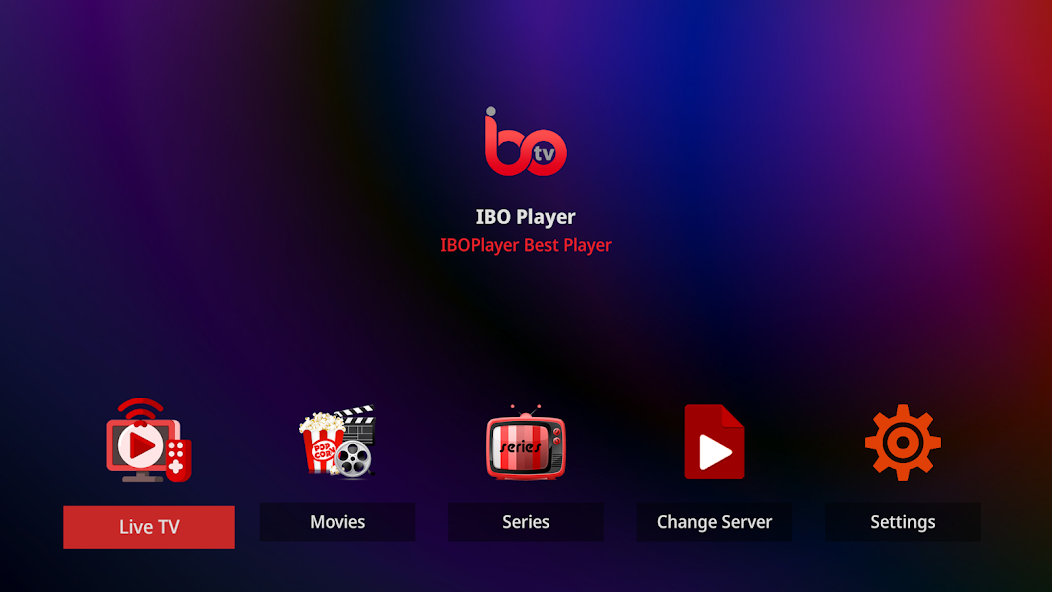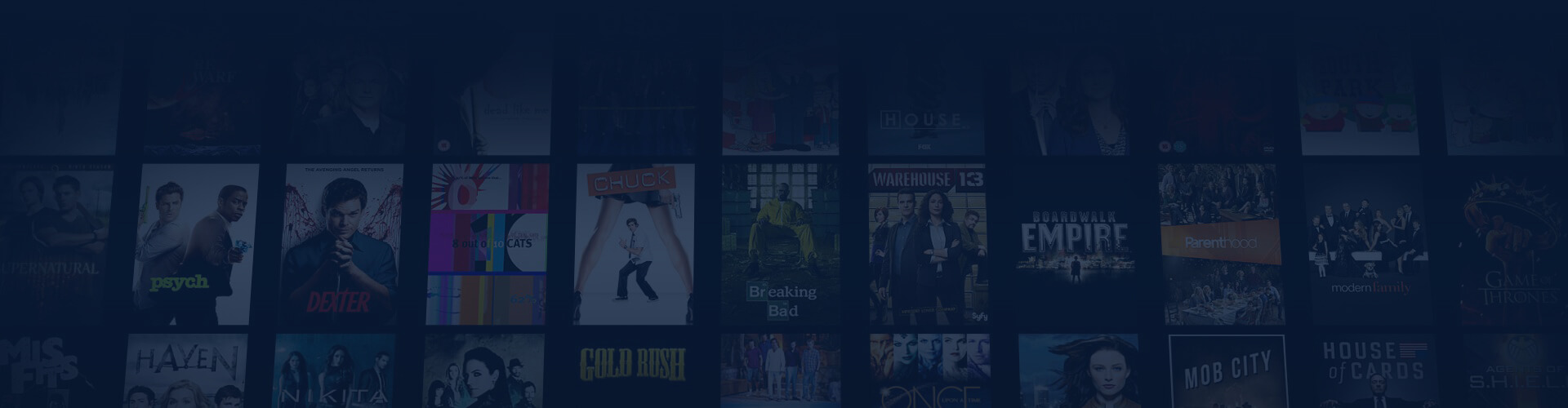
IBO Player
IBO Player comes in two distinct versions: IBO Player and IBO Player Pro, catering to varying needs for IPTV users. This versatile app allows you to seamlessly stream channels on your IPTV-compatible device, ensuring a smooth and enjoyable viewing experience. With its intuitive interface and robust features, IBO Player is designed to deliver high-quality streaming, making it an ideal choice for live TV, movies, and series. Whether you’re using a basic device or a more advanced setup, the app adapts to provide reliable performance.
IBO Player Setup Guide
Stream effortlessly with IBO Player on any supported device.
General Instructions for IBO Player
A step-by-step guide to easily stream IPTV on IBO Player.
IBO Player is a widely used app gaining popularity on an increasing number of devices. Designed for experienced IPTV users, it provides a versatile platform for uploading and managing IPTV playlists. The app is particularly suited for those familiar with playlist configurations, offering seamless channel streaming capabilities. To upload your playlist, visit the official website: Upload Playlist via IBO Player Website
The app allows you to upload your channels in the following ways:
- M3U Link
- Xtream Codes Playlist (Login credentials)
For the best experience, it is recommended to upload your IPTV playlist using Xtream Codes. This method ensures that your EPG (Electronic Program Guide) is automatically installed, providing a more streamlined and user-friendly experience.

If you opt for an M3U link, you will need to manually input the EPG link provided during your purchase or free trial. The Pro version is compatible with select Smart TVs and Android devices. However, it is not available for Apple devices, as the app is specifically designed for Android-based systems.
Setup Instructions:
Step 1: Launch the app. If prompted with a message like the one shown below, select “Allow” to proceed.

Step 2: Take note of your MAC Address, which is required for uploading your playlist on supported devices via their website. If you don’t see the option to press “Continue”, refer to the guide specific to your device for further steps.
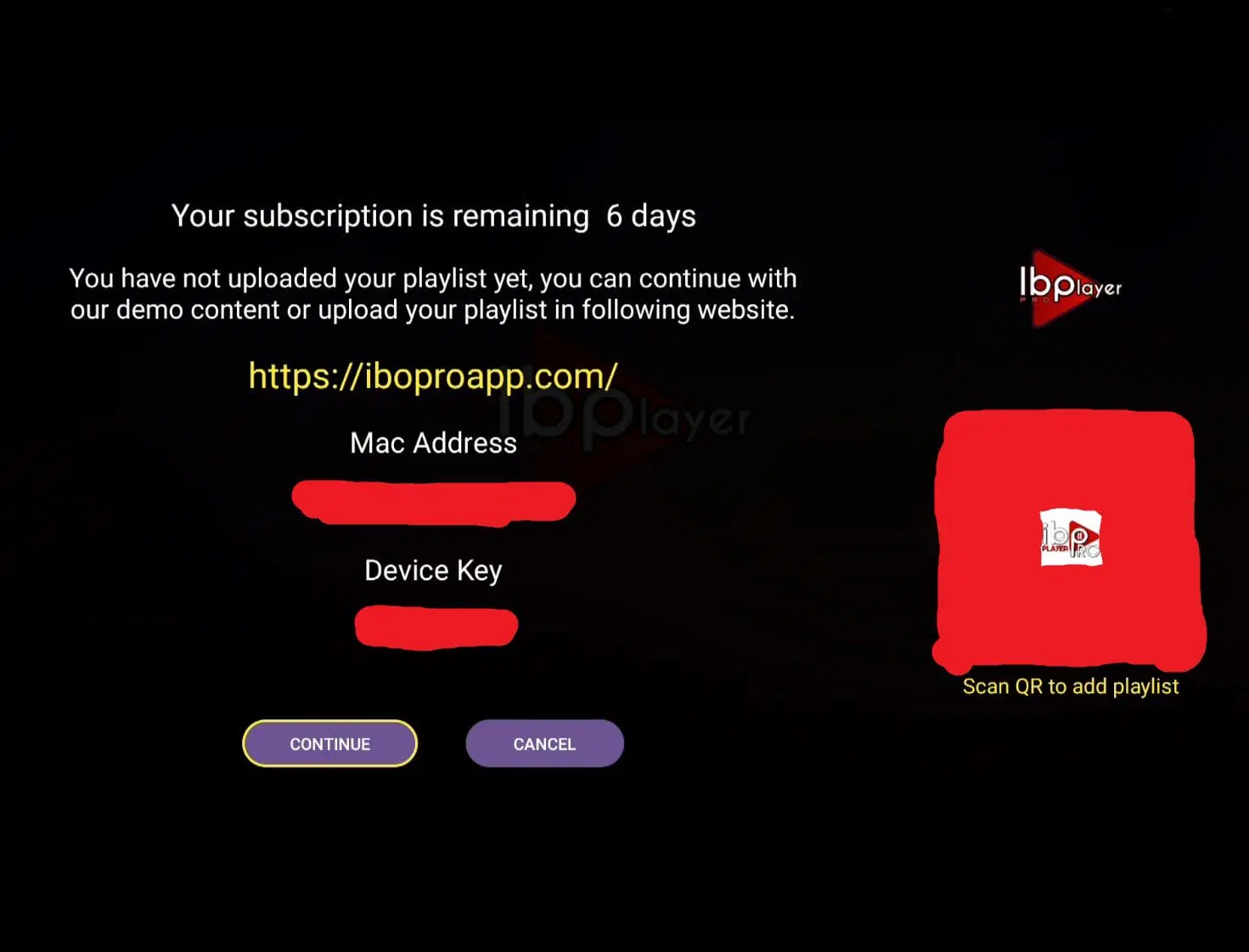
Step 3: Choose “Xtream-Codes-API” and input the login details provided in your email. In the “Playlist Name” field, enter “svenskiptv.com”, and double-check the spelling before pressing “ADD PLAYLIST”.
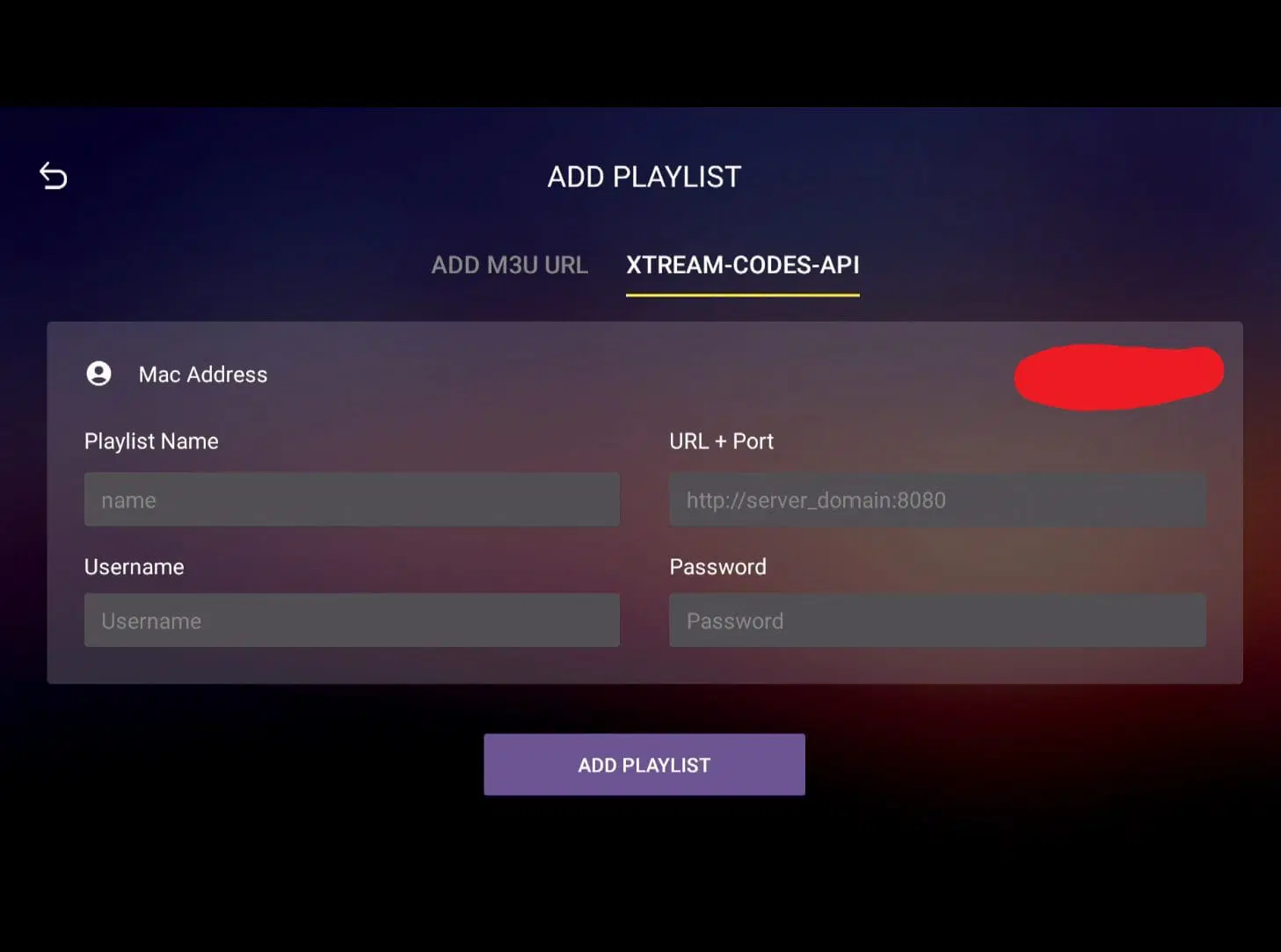
Step 4: Setup complete! You’re now ready to enjoy streaming with IBO Player.
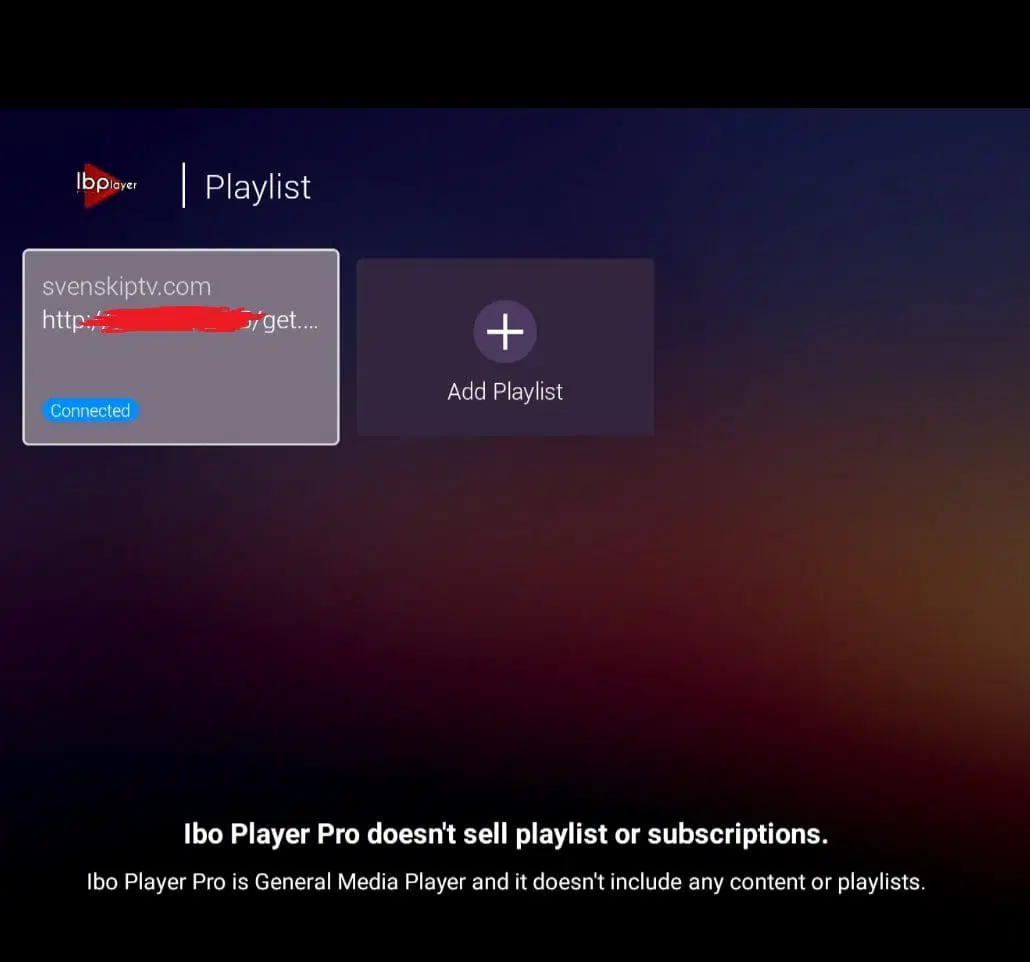
Where to Download the App
The app is available on the Play Store, and depending on your device, it may also be accessible from other trusted sources. While APK files can also be downloaded, caution is advised as many APKs may contain harmful software. Download IBO Player.
Specifications:
- App: IBO Player
- Installation Time: Approximately 7 minutes
- Connectivity: Supports both Wi-Fi and Ethernet connections
- Cost: SEK 150
- Free Trial: Available
Setup Instructions:
Step 1: Open the app on your TV and make a note of your Device ID and Device Key.
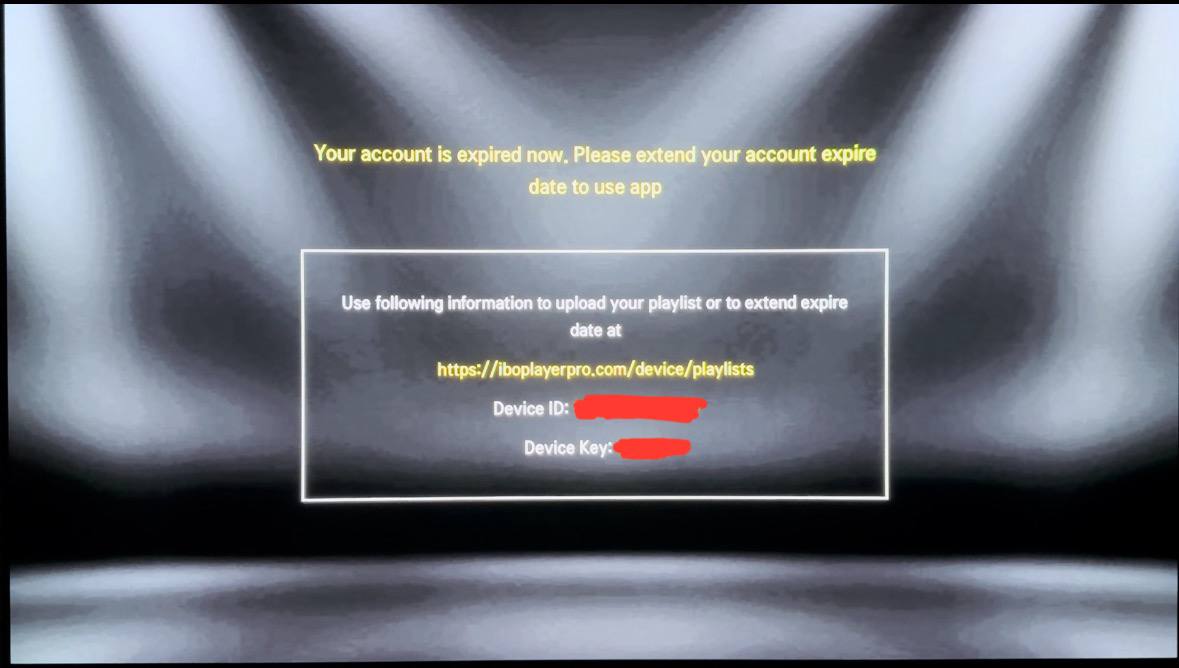
Step 2: Visit IBO Player’s Login Page and enter your details. The Device ID corresponds to your MAC Address, which is required during this step.
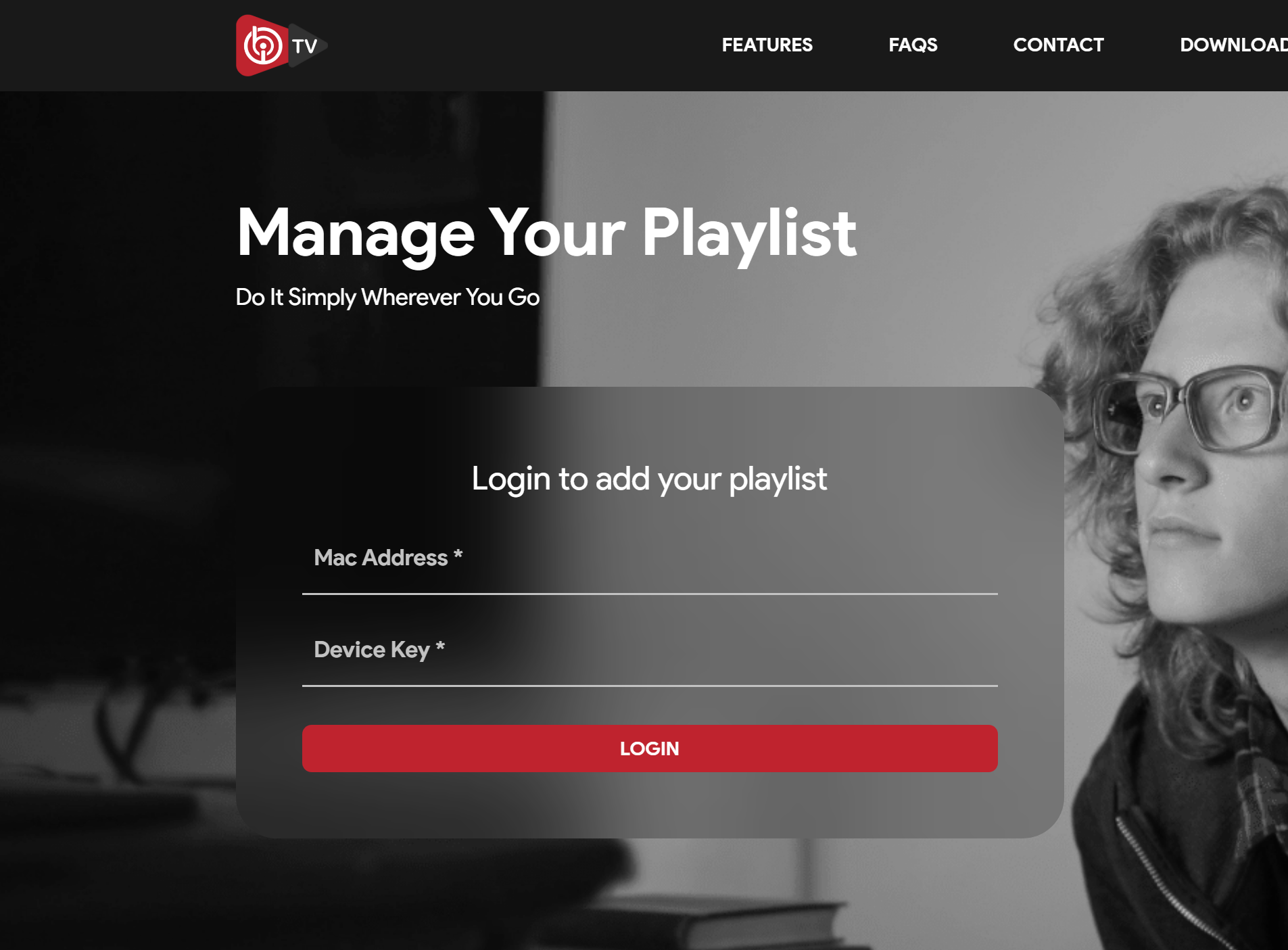
Step 3: Click “Add XC Playlist” on the website.
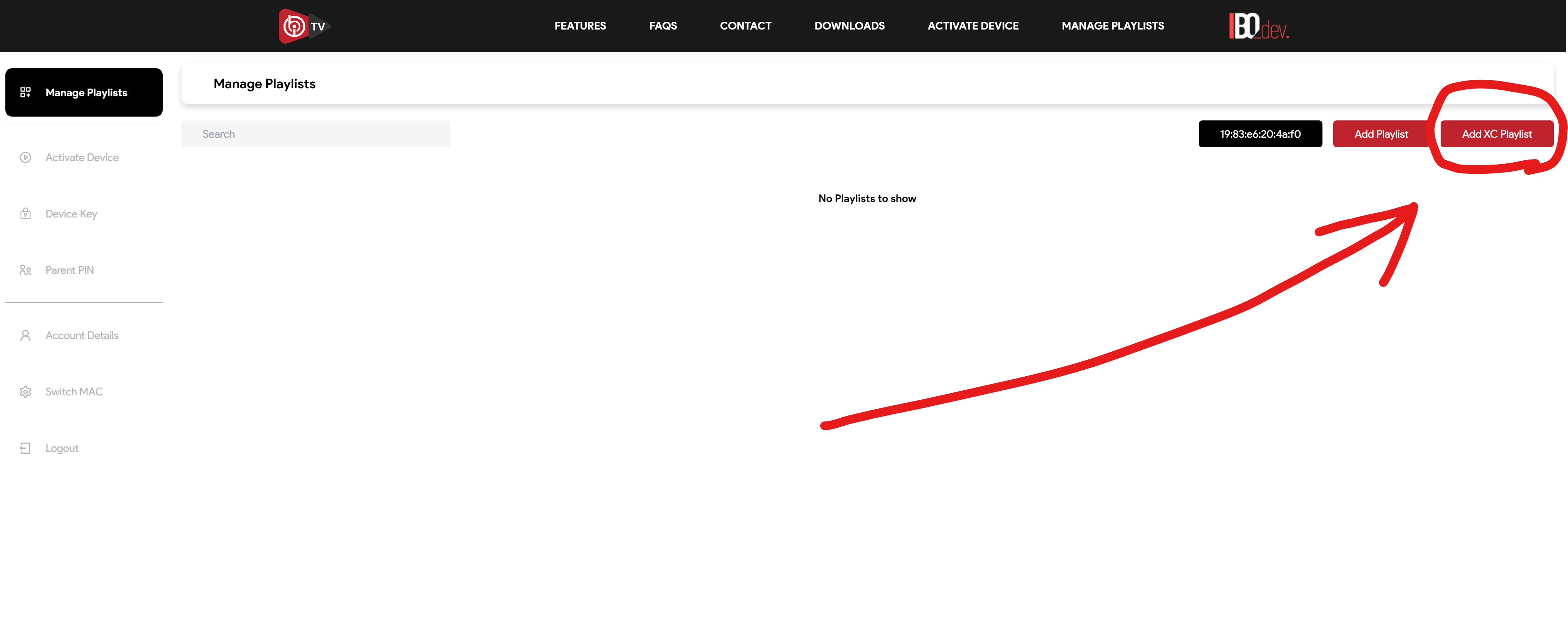
Step 4: Enter the login details provided via email. For the Host field, input the portal URL shared in the same email.
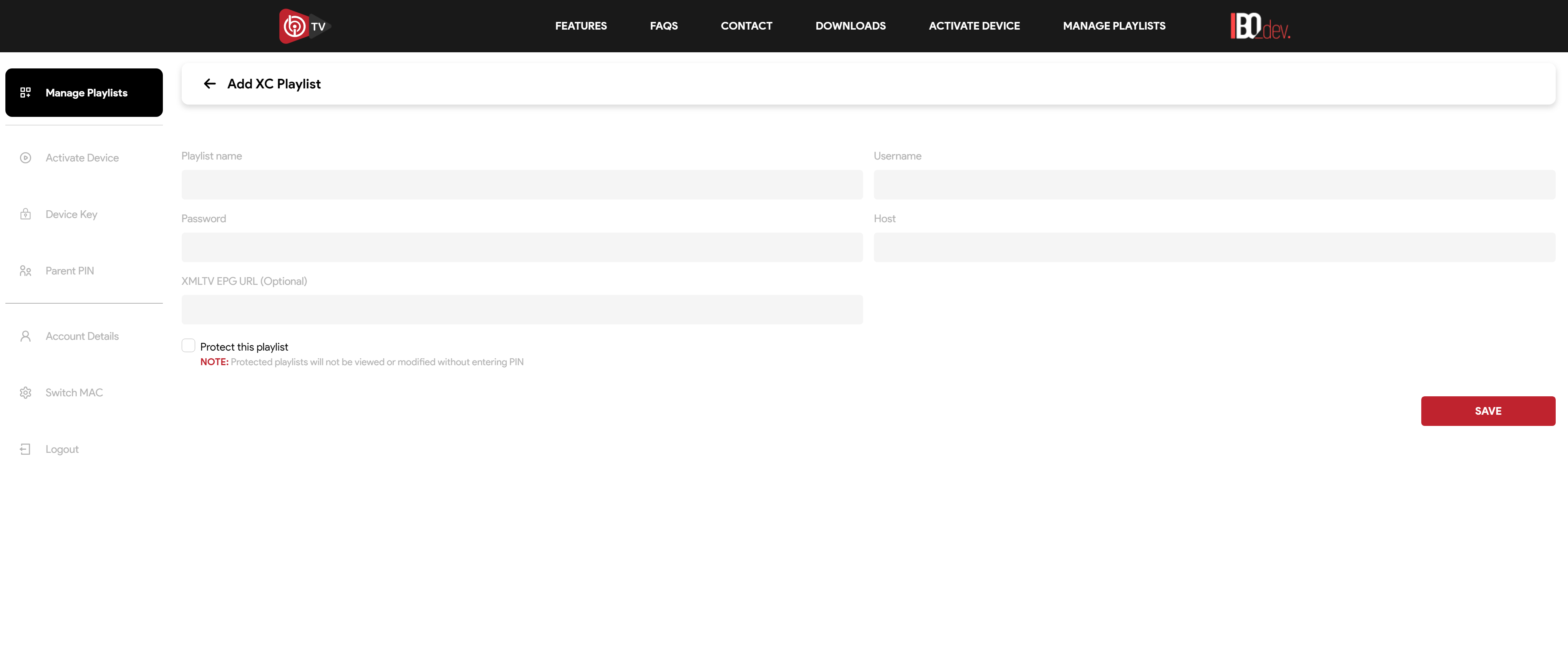
Step 5: On your TV, select “Live TV” from the left menu or choose “Change Server” to pick your uploaded playlist in the next step.
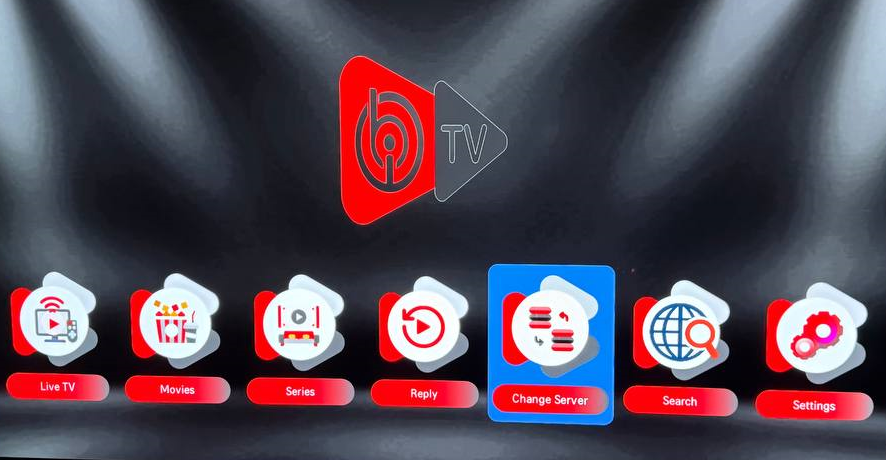
Step 6: Setup complete! You’re ready to stream your favorite content.
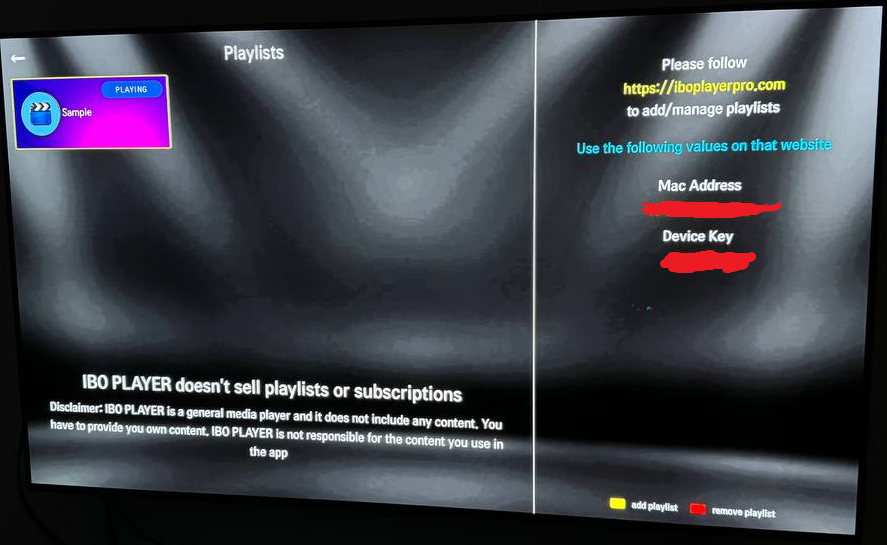
Specifications:
- App: IBO Player
- Installation Time: Approximately 7 minutes
- Connectivity: Supports Wi-Fi and Ethernet
- Cost: SEK 150
- Free Trial: Available
Setup Instructions:
Step 1: Open the app and select “Change Playlist” from the menu. Then, click “Add Playlist” to begin.
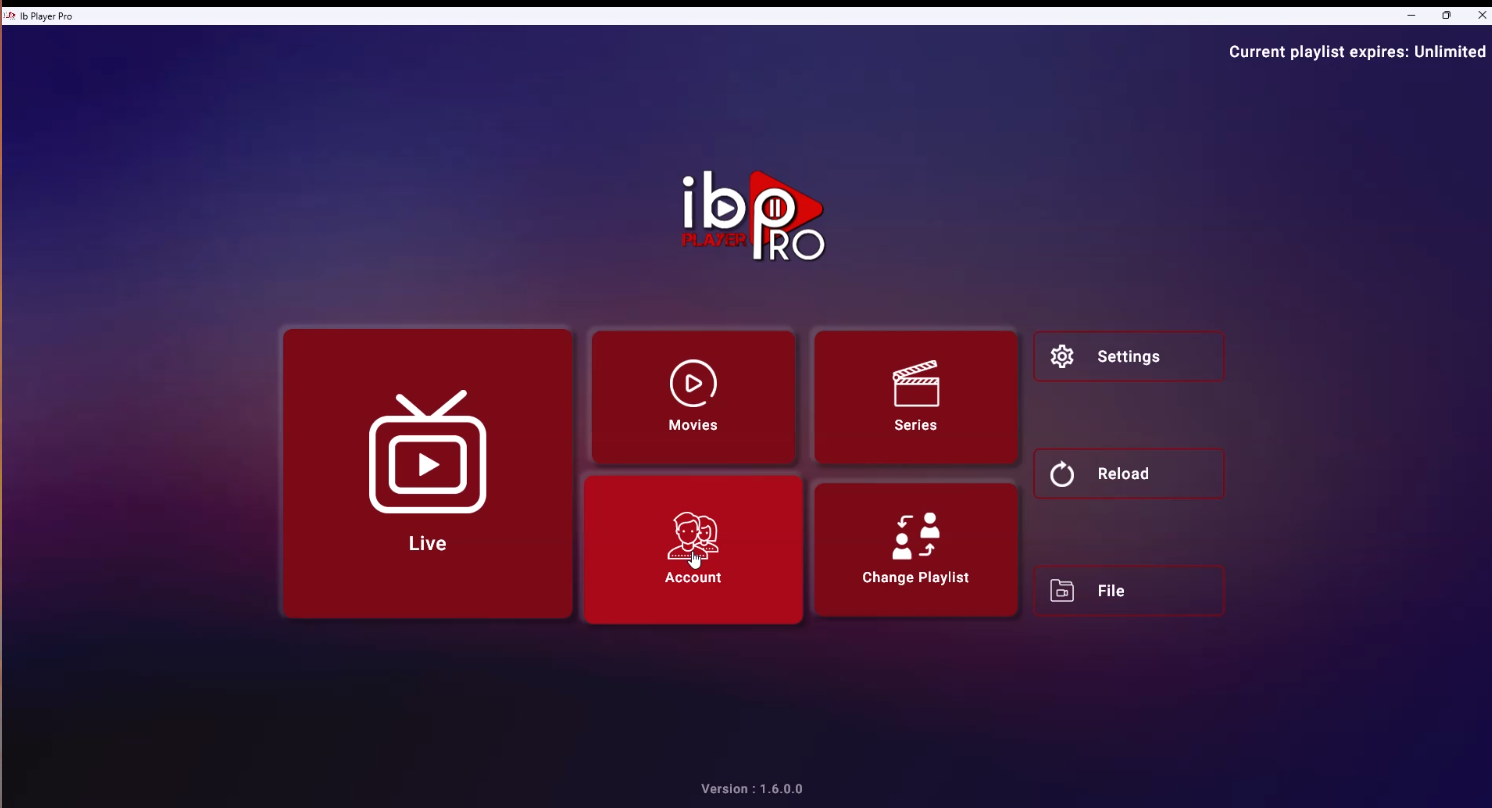
Step 2: Choose “XTREAM-CODES-API” as your playlist type. Enter the login details provided in your email, ensuring the information is accurate.
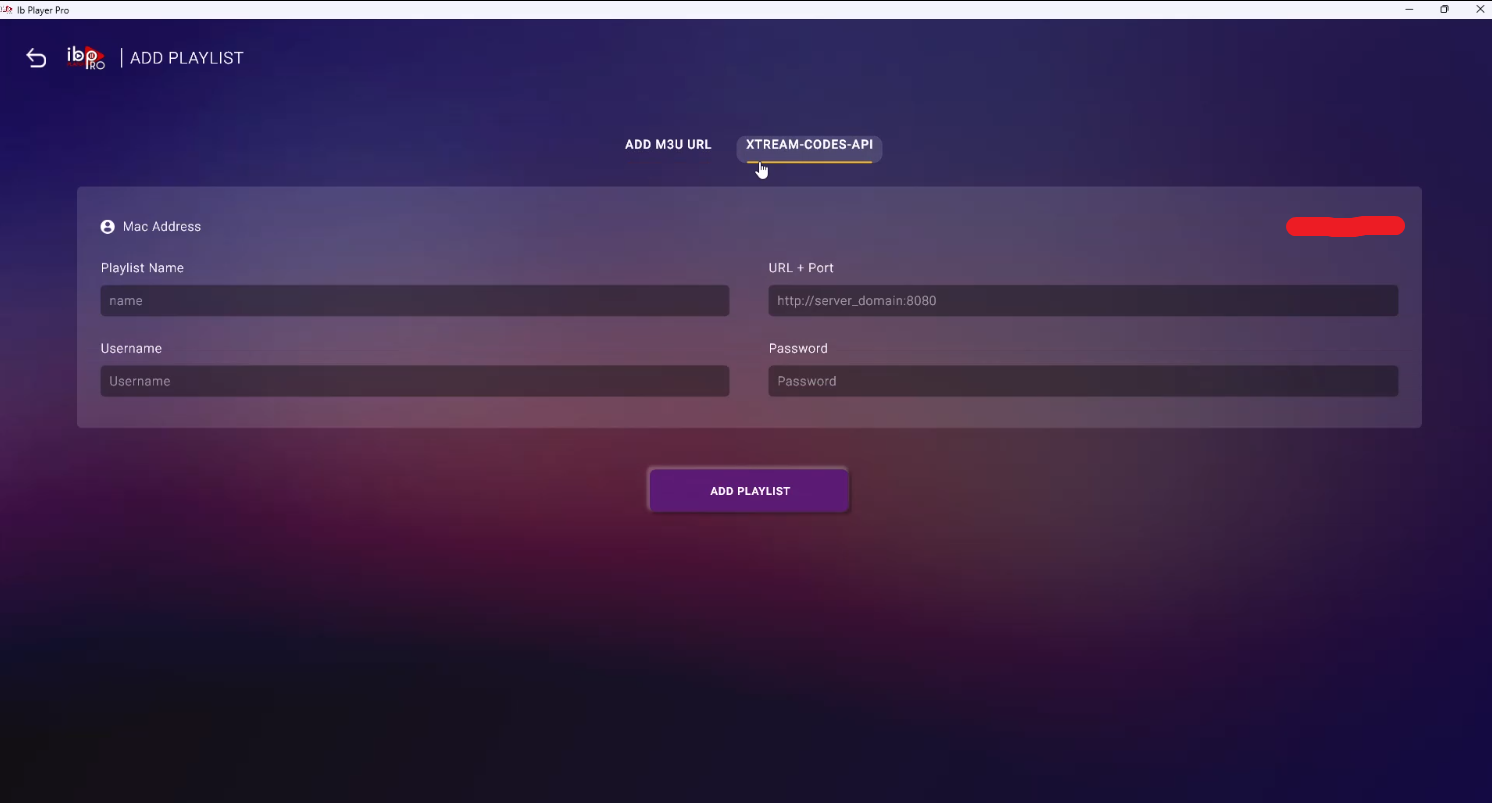
Specifications:
- App: IBO Player
- Installation Time: Approximately 7 minutes
- Connectivity: Supports both Wi-Fi and Ethernet connections
- Cost: SEK 150
- Free Trial: Available
Setup Instructions:
- Step 1: Launch the app. If prompted with a message like the one shown below, select “Allow” to proceed.
- Step 2: Take note of your MAC Address, which is required for uploading your playlist on supported devices via their website. If you don’t see the option to press “Continue”, refer to the guide specific to your device for further steps.
- Step 3: Choose “Xtream-Codes-API” and input the login details provided in your email. In the “Playlist Name” field, enter “svenskiptv.com”, and double-check the spelling before pressing “ADD PLAYLIST”.
- Step 4: Setup complete! You’re now ready to enjoy streaming with IBO Player.
IBO Player Subtitles:
Subtitles on IBO Player often present challenges, making it less suitable for users who prioritize subtitle functionality. If subtitles are a crucial feature for you, it is advisable to explore alternative apps that offer better support for subtitles. For most content, subtitles are automatically loaded alongside channels when you start the app. However, not all channels include subtitles. If a specific channel lacks subtitles, it means they are unavailable for that particular content.
In some instances, you can manually upload subtitles from your own sources. However, this process can be complex and is not officially supported by us, as we focus on providing assistance with more critical aspects of IPTV service.
For detailed instructions or troubleshooting related to subtitles, we recommend visiting the app manufacturer’s official website or conducting a quick Google search for guidance. These resources often provide step-by-step solutions tailored to IBO Player’s functionality.
Support Available Year-Round
At IPTV King, we provide unparalleled support to ensure your experience is seamless and hassle-free. Our dedicated support team is available to assist you with any technical queries or payment-related concerns. Whether you need help setting up the service or have questions about your subscription, our team is easily accessible via chat or email.
We are committed to providing prompt and efficient assistance, so you can enjoy our extensive range of IPTV channels, movies, and series without interruption.